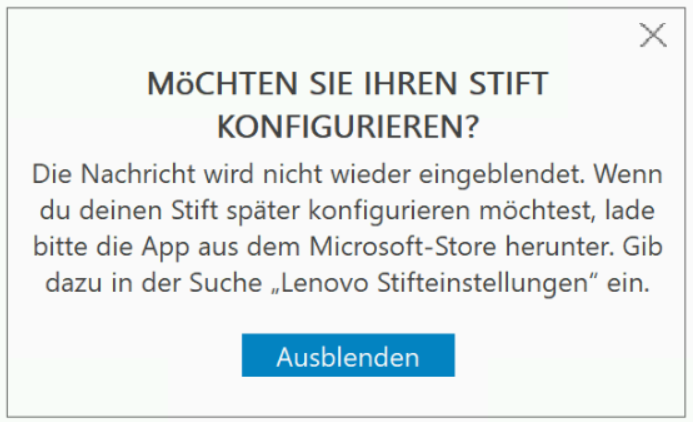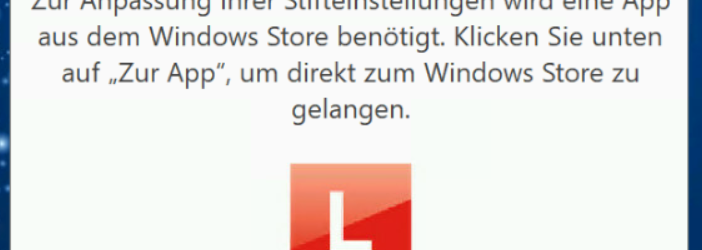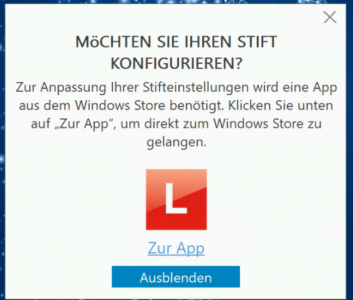I am working at a customer that exclusively uses Lenovo for all their devices (from notebooks to desktops). Recently I stumbled on a request which is all to common these days. With Yoga devices Lenovo is using Wacom as their manufacturer. If you install the drivers you’ll see a new service called “Wacom ISD Service” or “WTabletServiceISD” as the service name. Pressing the pen on the touchscreen for the first time, that service will pull up a dialogue.
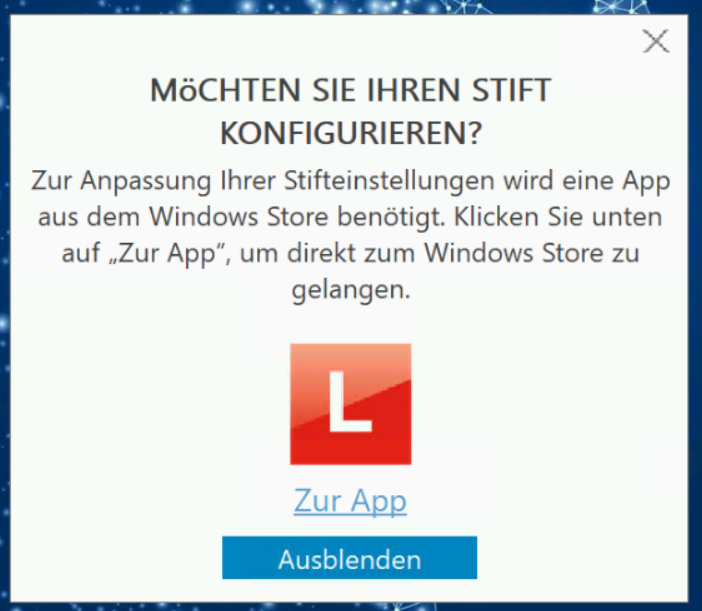
The prompt looks something like this. When you click the icon or link below it, it will send you to the Windows Store – except that customer doesn’t have the store enabled. So how to fix this?
A quick look into Procmon while monitoring the “WTabletServiceISD.exe” reveals its just one key that we need to touch. We could also just push out a GPO that disables that service permanently, but we don’t know if we kill other features with it, related to the usage of that pen.
The following can be pushed out as a user policy or you can set it in the default user during OSD. If you want to import it, here’s the code for your .reg file.
Windows Registry Editor Version 5.00
[HKEY_CURRENT_USER\Software\Wacom\ComponentsDriver]
"NoAppAlertShown"=dword:00000001